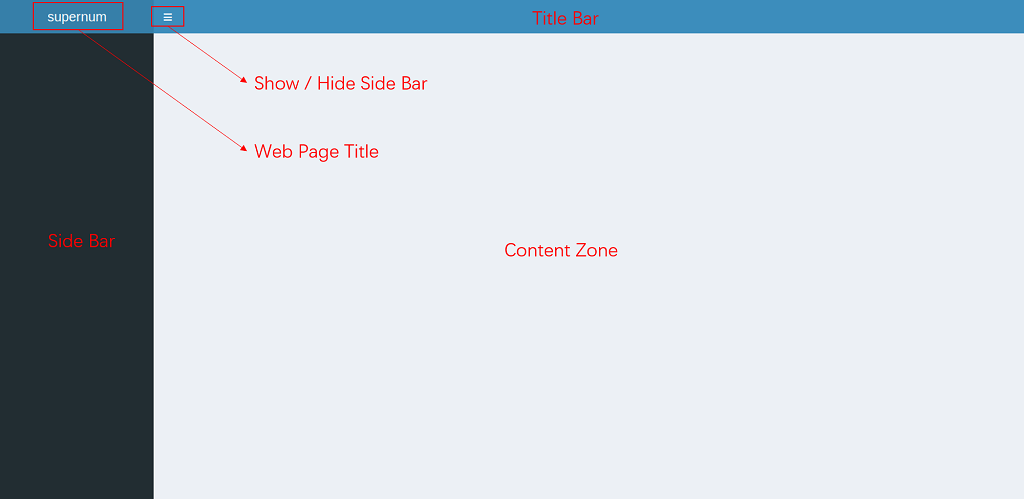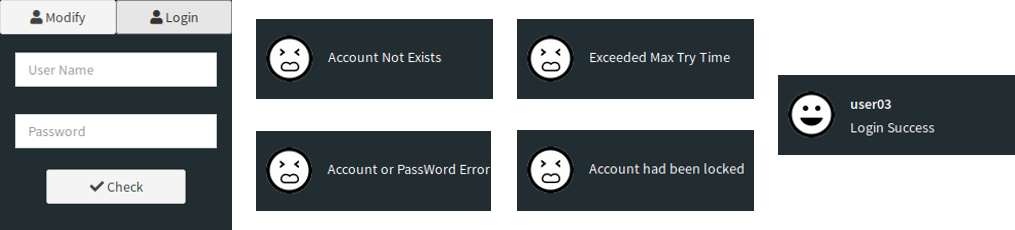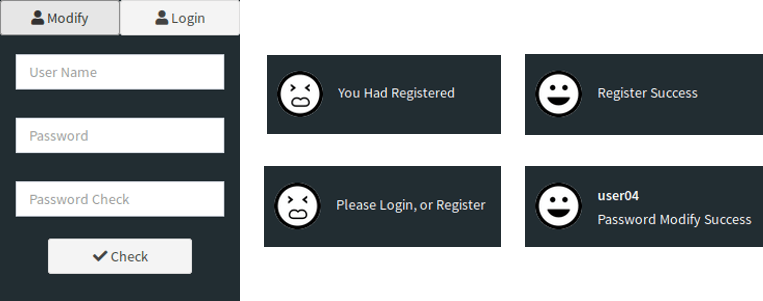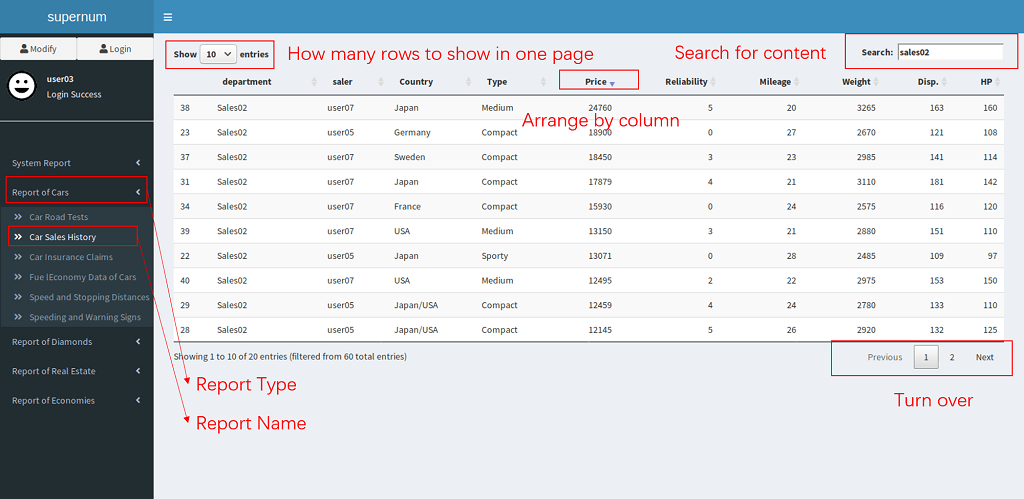Membership Edition
The Framework
When the user opens the report platform, he will see title bar above, navigation bar on the left and content display area on the right. Under mobile devices, the navigation bar on the left side may be hidden automatically. Users need to click on of the title bar to expand the navigation bar to expand it.
User Management
The upper half of the navigation bar is User Management Interface . Without login, users will not be able to view any reports. The login UI will appear when you click on the Login button, enter the corresponding information and click Confirm and the login result will be displayed in the user management interface. When the login is successful, the report that the user can view will be displayed automatically.
Users can also register or operate on the secret. The newly registered account will not take effect immediately. You must wait for the administrator to authenticate before you can view the report. If the secret operation is performed, the user needs to login successfully first, then click Modify button, and enter the user name and new password at the time of login.
Report Management
The navigation bar will use report category as the primary heading and report name as the secondary heading. Clicking on the report category expands or collapses the report name under the corresponding report category. Clicking on the report name will display the corresponding report in the content display area on the right.
After opening the report, users can click on any column of the report to sort , search for any content in report, select how many rows shell be displayed on one page , and navigate pages .