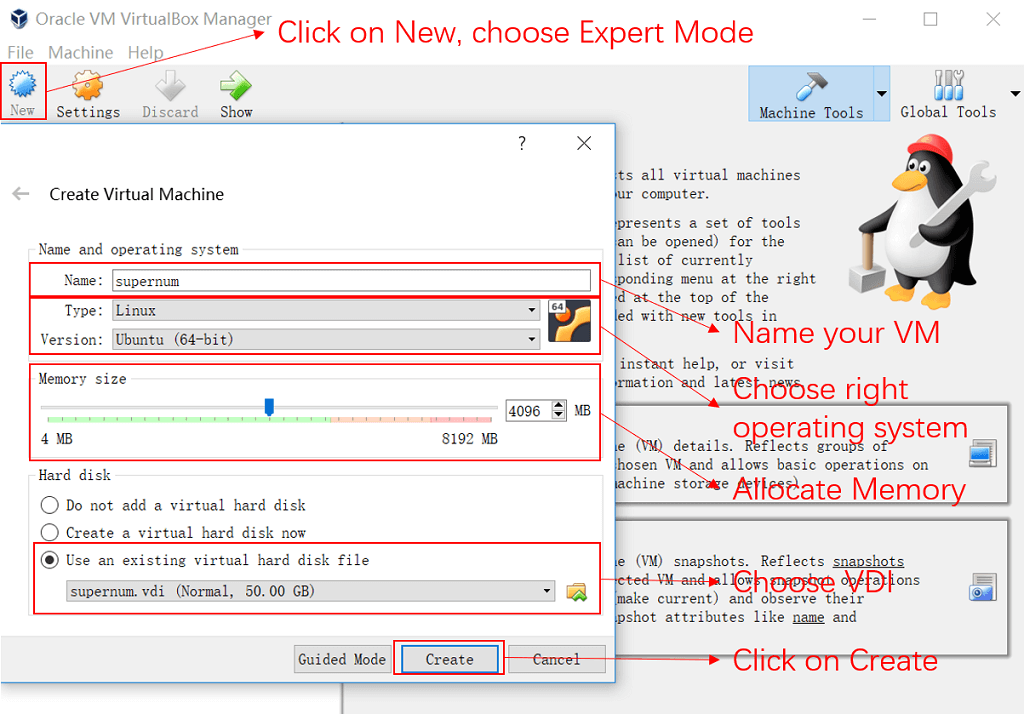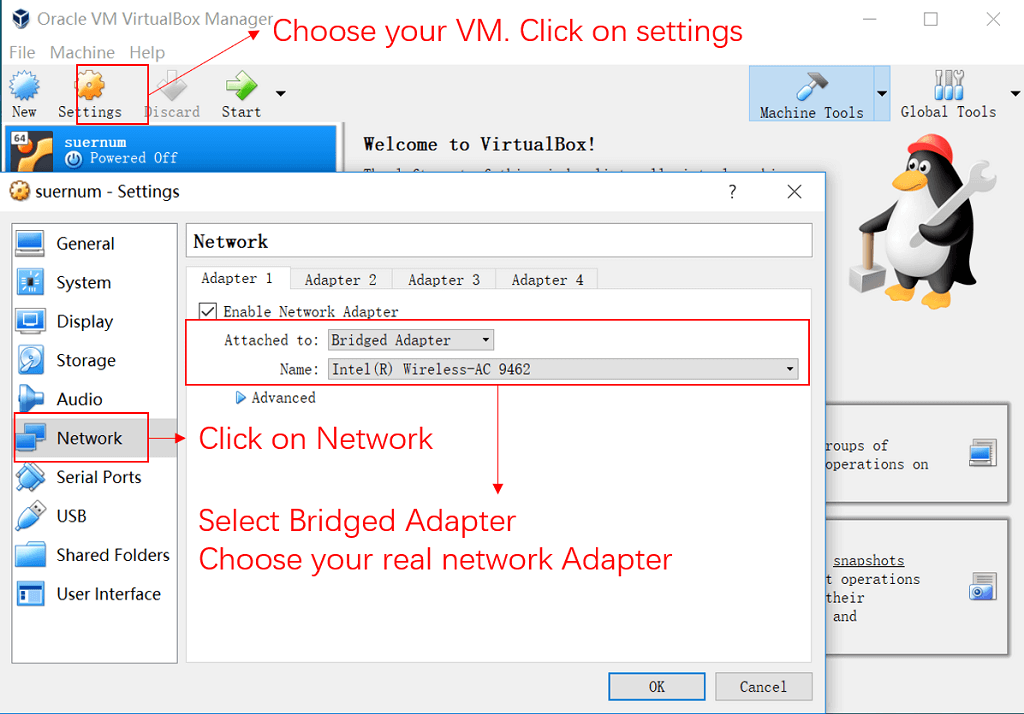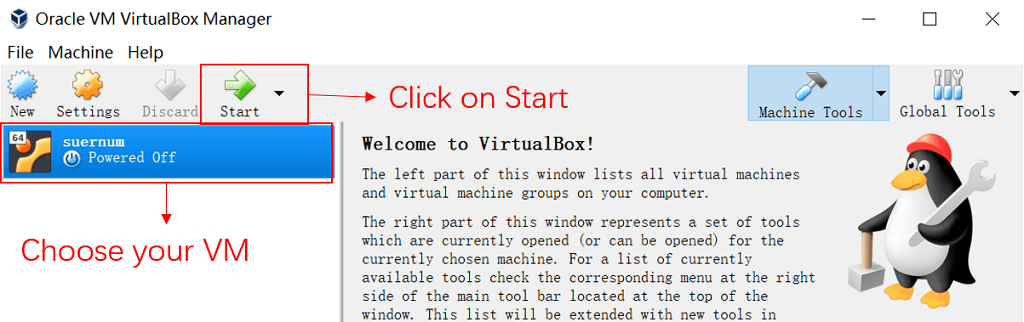VM Configurate
First of all, you need to download the corresponding VirtualBox installer and VirtualBox extension package in virtualbox official website for your operating system. Extension packages allow your virtual machine to share pasteboards, folders and other functions with the local machine. If you do not need these functions, you don’t need to download the extension packages.
Secondly, you need to install VirtualBox installer just like normal software, open VirtualBox software after installation, and drag VirtualBox extension package into the VirtualBox interface to install the extension.
Thirdly, click create in the virtual box main interface, configure appropriate parameters in the open interface, select use existing virtual hard disk file and click Find File to select the VDI hard disk file we provide you, click create to complete the wizard.
Finally, you need to select the new virtual machine, and click settings in the virtual box main interface, select network in the setting interface, and set the connection mode of network card 1 to bridge network card .
So far, your virtual system has been configured. You can select the virtual machine of the new town of virtual box, click start , and then you can start our virtual machine just like the ordinary operating system.
Note that the default user name and password of the virtual machine are supernum, supernum, respectively. You need to change the root user’s security password at the first time after login.